7 Cybersecurity Tools to Reduce Spam and Ads

I was visiting my parents last week, and they were complaining about how many ads they get on their mobile devices — popups, videos, banner advertisements. I pulled out my phone and we looked at the same news article side by side. Theirs was interrupted by ads every couple of paragraphs … and mine wasn’t.
I sometimes forget how different the Internet looks to everyone else who hasn’t made an effort to reclaim control over their digital devices and services.
I know that ads can help support websites and newsletters like this one, but I find ads — especially moving ones — super distracting. Plus, I don’t want advertisers tracking everything I do across the Internet.
Here are seven ways to improve your browsing experience, secure your accounts, and reduce the clutter in your inbox.
1. Use a VPN
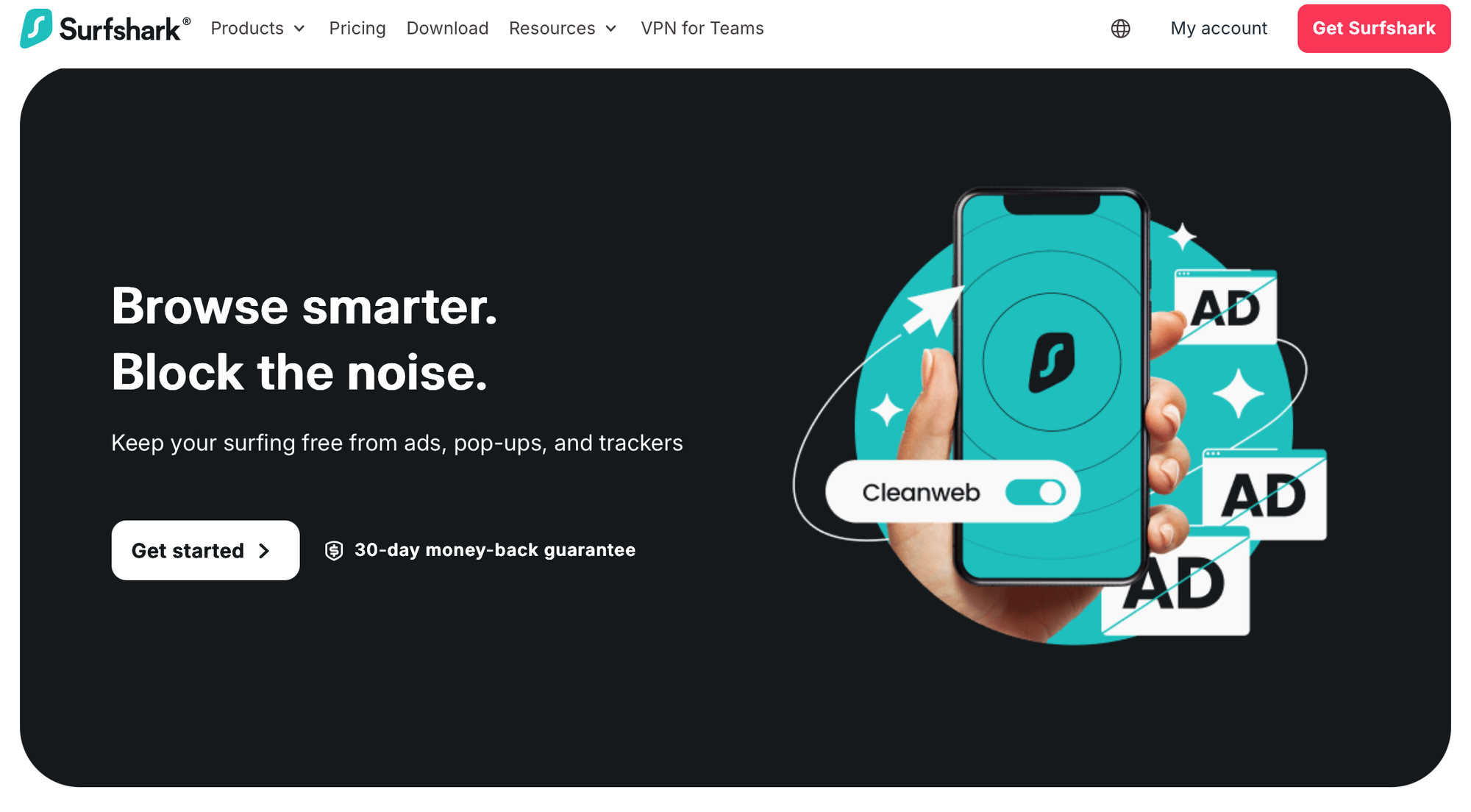
If you aren’t already using a VPN (virtual private network), then this is one of the easiest things you can do to improve your digital security. A VPN routes your web traffic through one or more servers — often overseas — keeping your IP address and browsing activity hidden from third parties.
You might have used a VPN to access streaming services like Netflix by making it think you were in another country or region.
But VPNs can do far more than that. My preferred VPN, Surfshark, has a Cleanweb feature that blocks IP addresses associated with ad networks, reducing the number of ads, pop-ups, and trackers that reach your laptop or smartphone.
At less than $2 per month, I think it’s worth paying for. Other VPNs, like NordVPN and ProtonVPN, also have ad-blocking tools, although I haven’t tried them. Avoid free VPNs, which may promise privacy but are more likely to sell your data.
2. Set up multi-factor authentication
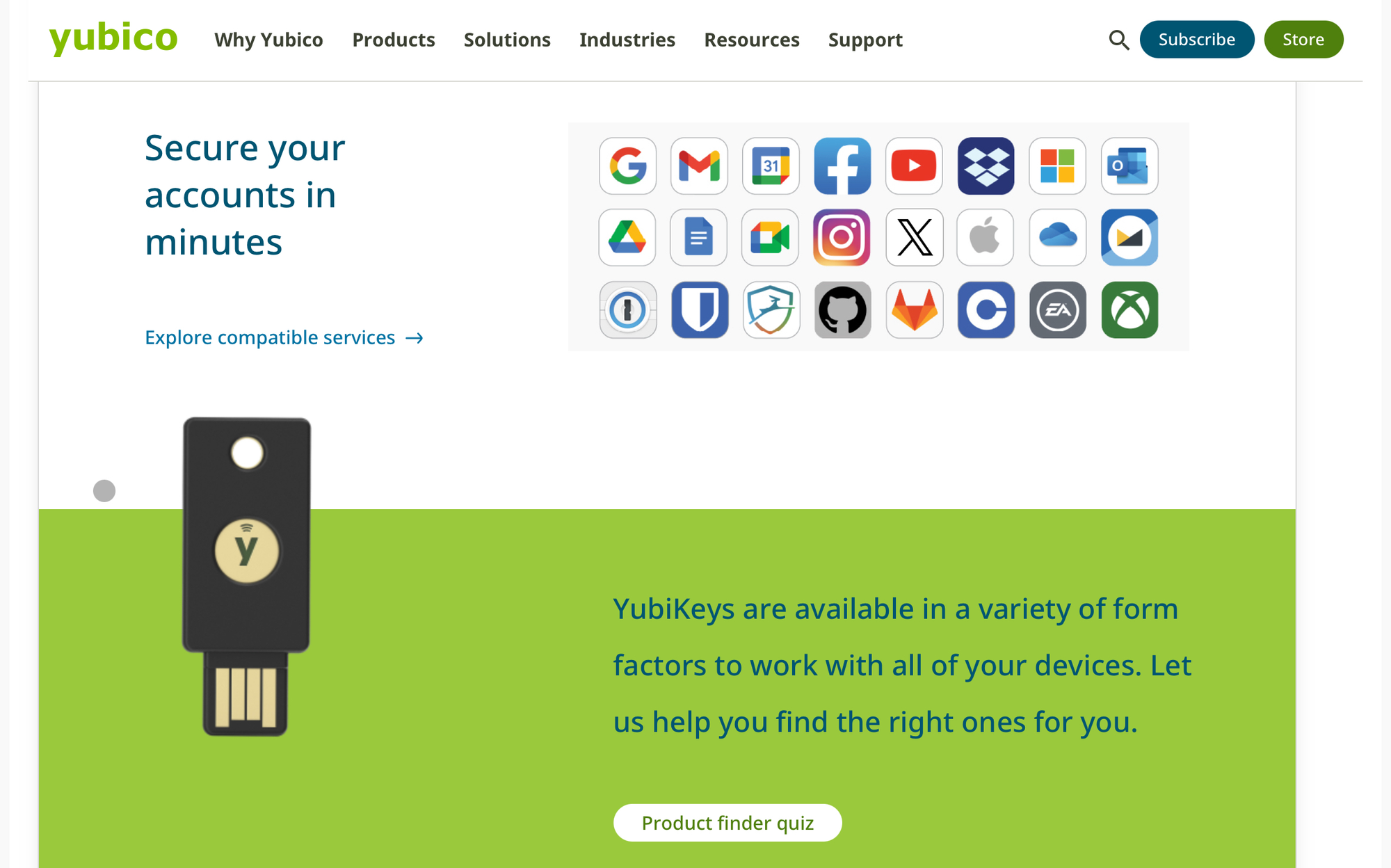
Multi-factor authentication (MFA) may sound complex, but chances are you use it all the time. If an online platform has ever sent you a login code by SMS or email, you’ve used multi-factor authentication to access your account.
MFA is more secure than just using a password alone, and you should turn it on for any accounts that offer it. But email and SMS codes can easily be spoofed or intercepted, so your best bet is to use one of these apps:
- FreeOTP
- Google Authenticator
- Yubico Authenticator (Requires a physical Yubikey; see below)
- Bitwarden Authenticator
Add your accounts to an authenticator app, and the app will generate a one-time six-digit code that you can use to login. Biometric logins, such as Touch ID and Facebook ID on Apple devices, are also a form of multi-factor authentication.
If you really want to protect your accounts, you can get a physical device like a Yubikey, which you can insert or tap against your device to confirm its you.
A new authentication method known as Passkeys is considered more secure than passwords, and has built-in 2FA from the outset. These are also more secure and simpler than TOTP, and both Android and iPhone have integrated support. Take a look at this (non-exhaustive) list of websites with Passkey support for more information.
3. Download Signal Messenger
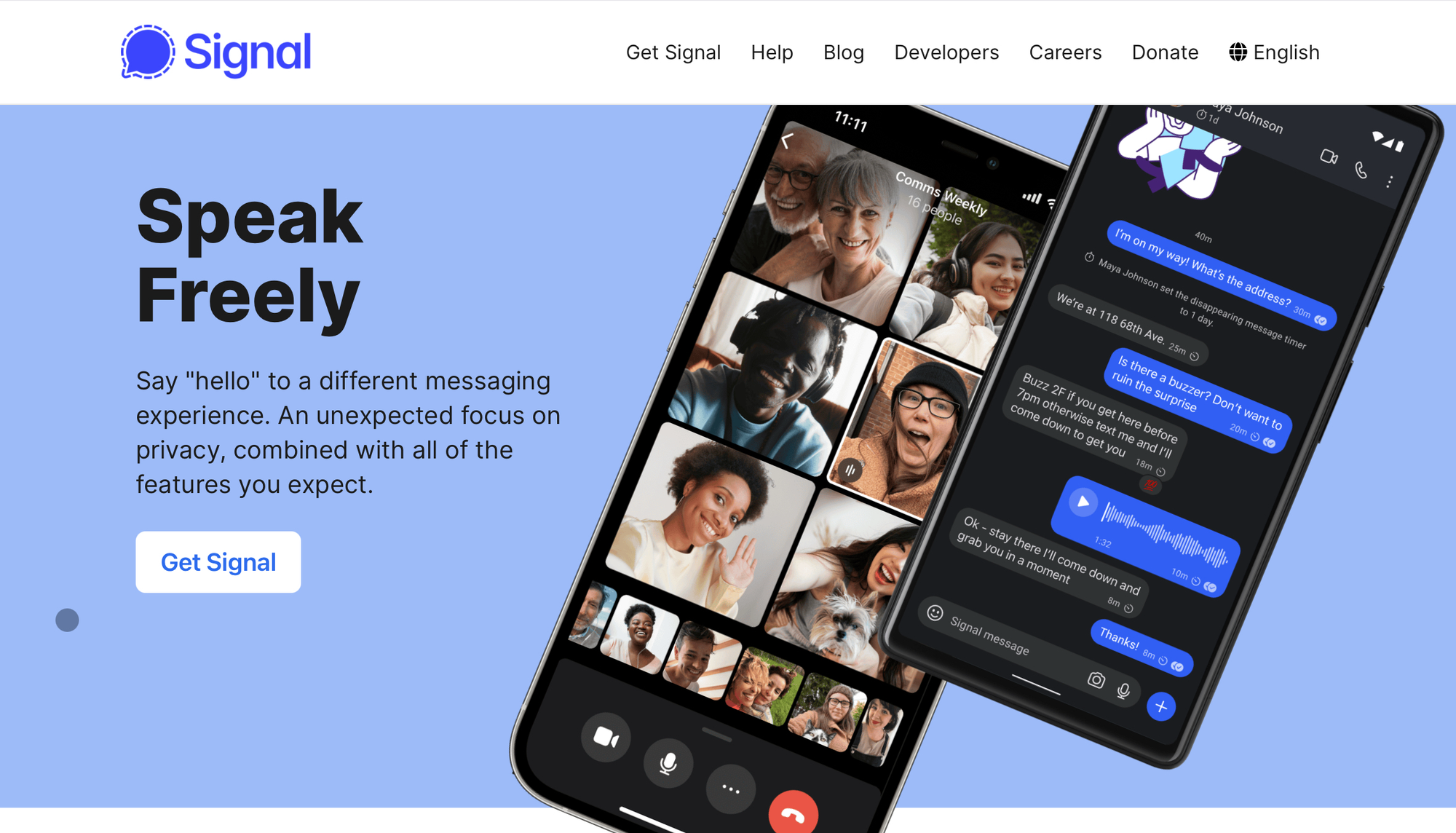
Are you still using SMS or social media apps to have private conversations? They may not be as private as you think. While platforms like Telegram and WhatsApp use encryption, it may not be turned on by default, or be adequately secure — and WhatsApp is exploring ways to deliver ads based on your Facebook and Instagram behavior.
Signal Messenger is a great alternative: it’s a secure messaging app that supports text, photos, voice messages, GIFs, stories, and more. It’s end-to-end encrypted, which means that even Signal can’t intercept and read your messages.
Plus, Signal lets you keep your phone number private — you can share your account using a QR code, link, or username, so new contacts never see the phone number you used to signed up.
Signal is free and open-source, but you can support it by donation.
4. Get a password manager
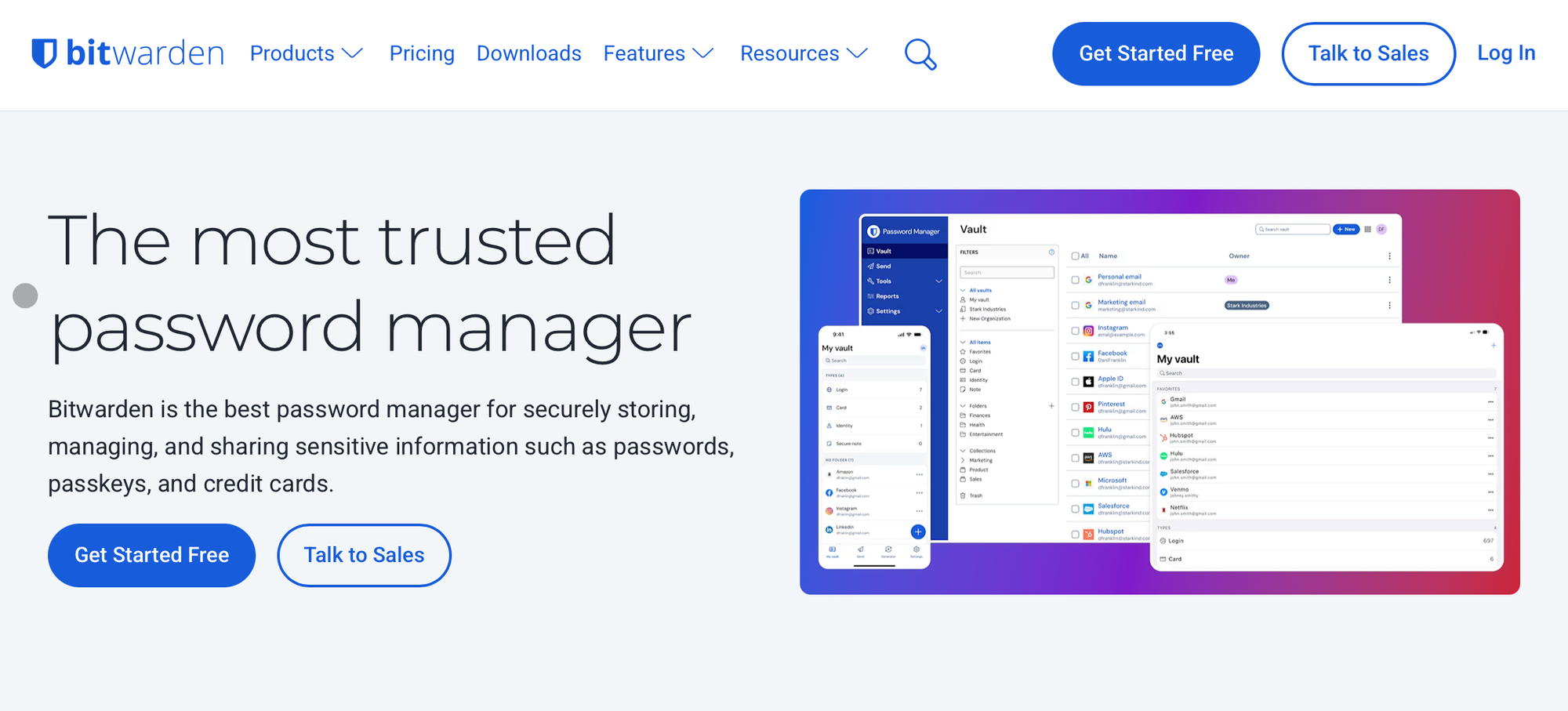
With data breaches happening left and right, it’s no longer enough to use the same password for everything and change it once or twice a year. A password manager helps you keep track of all of your passwords, generate strong passwords (with letters, numbers, and symbols), and share selected passwords with friends.
I like Bitwarden, because it stores unlimited passwords, syncs across all of my devices, and fills out login pages automatically.
Bitwarden is free for personal use, or $1/month to unlock time-based one-time passwords (TOTP) so you don’t need a separate authenticator app. If you don’t like Bitwarden, there are plenty of other options, such as 1Password, or even the built-in password managers on your Apple or Android device.
5. Use an email alias
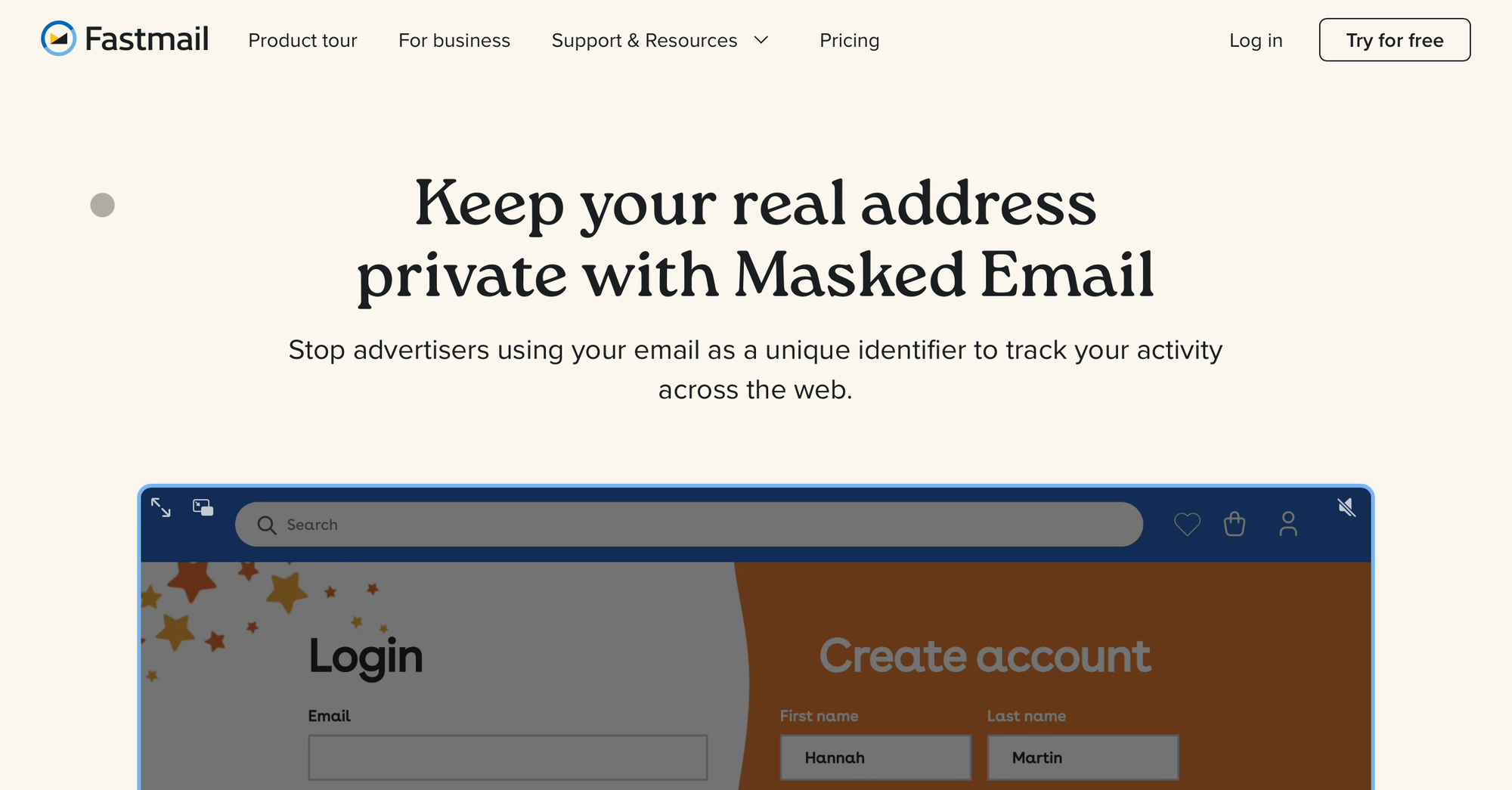
Are you getting so much spam that you want to stop giving out your actual email address to every website you sign up for? Try using an email alias. An email alias or masked email is essentially a burner email address that gets directed to your inbox so you don’t have to share your personal email address.
Fastmail is a premium email service that costs $5/month, and includes multiple aliases and Masked Email features. It also integrates with Bitwarden so you can easily track which email you gave out to which website. ProtonMail is another encrypted email service that supports email aliases with ProtonPass. iCloud also offer a similar feature.
If you don’t want to deal with email aliases, here’s another trick: simply add an email tag with a “+” sign to your personal email address. For example, if you used “myemail+rq@fastmail.com” to sign up for our newsletter, you’d be able to tell if we sold your email address to a third party and can block it!
6. Create a virtual card number
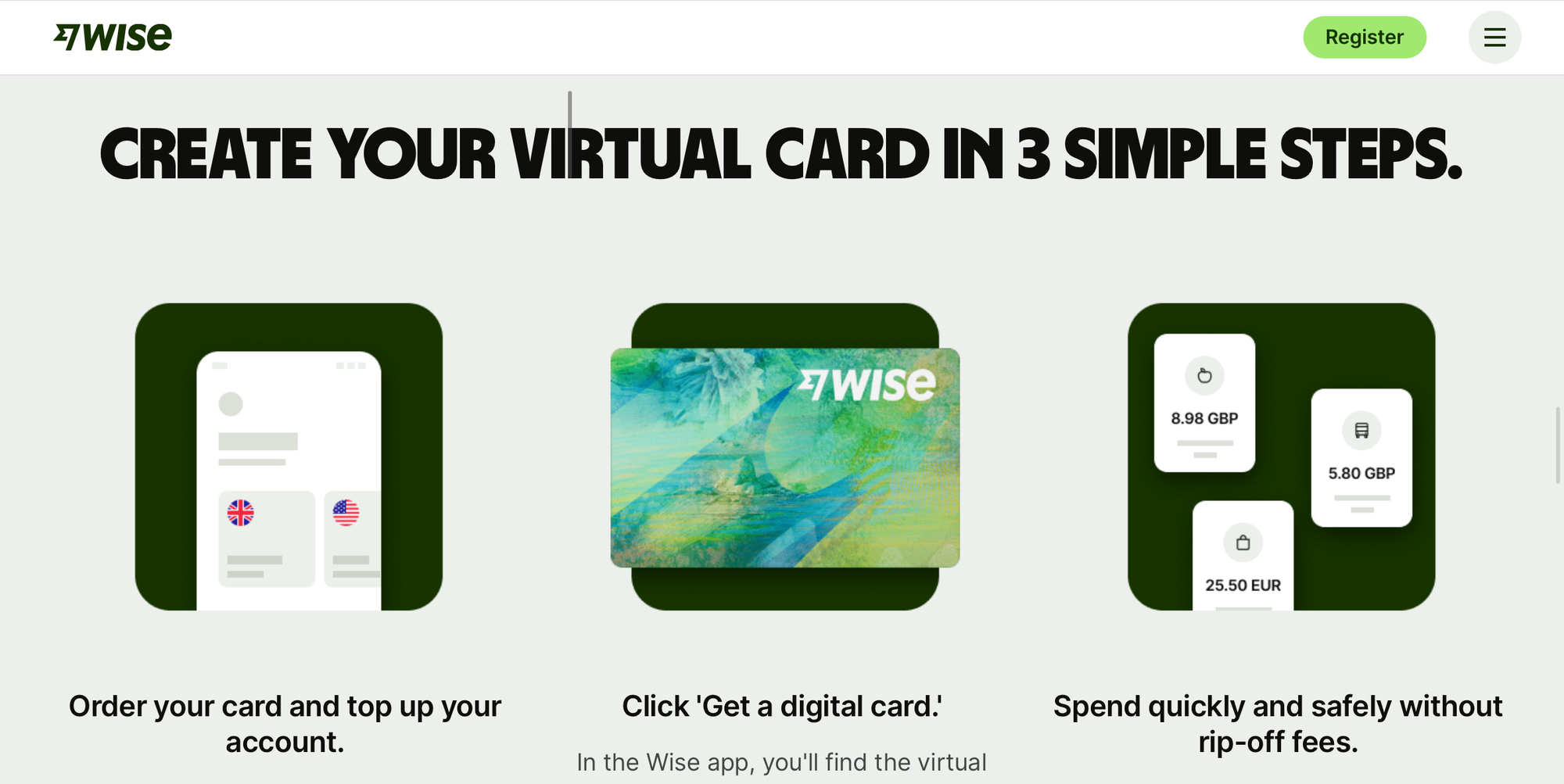
Online shopping has never been more common, but financial fraud and identity theft is still a risk. A virtual card helps protect you from fraud by generating a virtual card number that’s different from the number on your physical card.
If you suspect that someone has stolen your virtual card details, you can replace them instantly without having to wait for a new card to come in the mail. Plus, you can freeze and unfreeze your card any time, keeping your money safe when you aren’t using it and preventing fraudulent or repeat charges.
I use Wise, which is great for digital nomads who earn or spend money in multiple currencies, but many modern banks offer this feature via their mobile app. If you haven’t tried it yet, now’s a good time to turn it on.
7. Choose a private browser
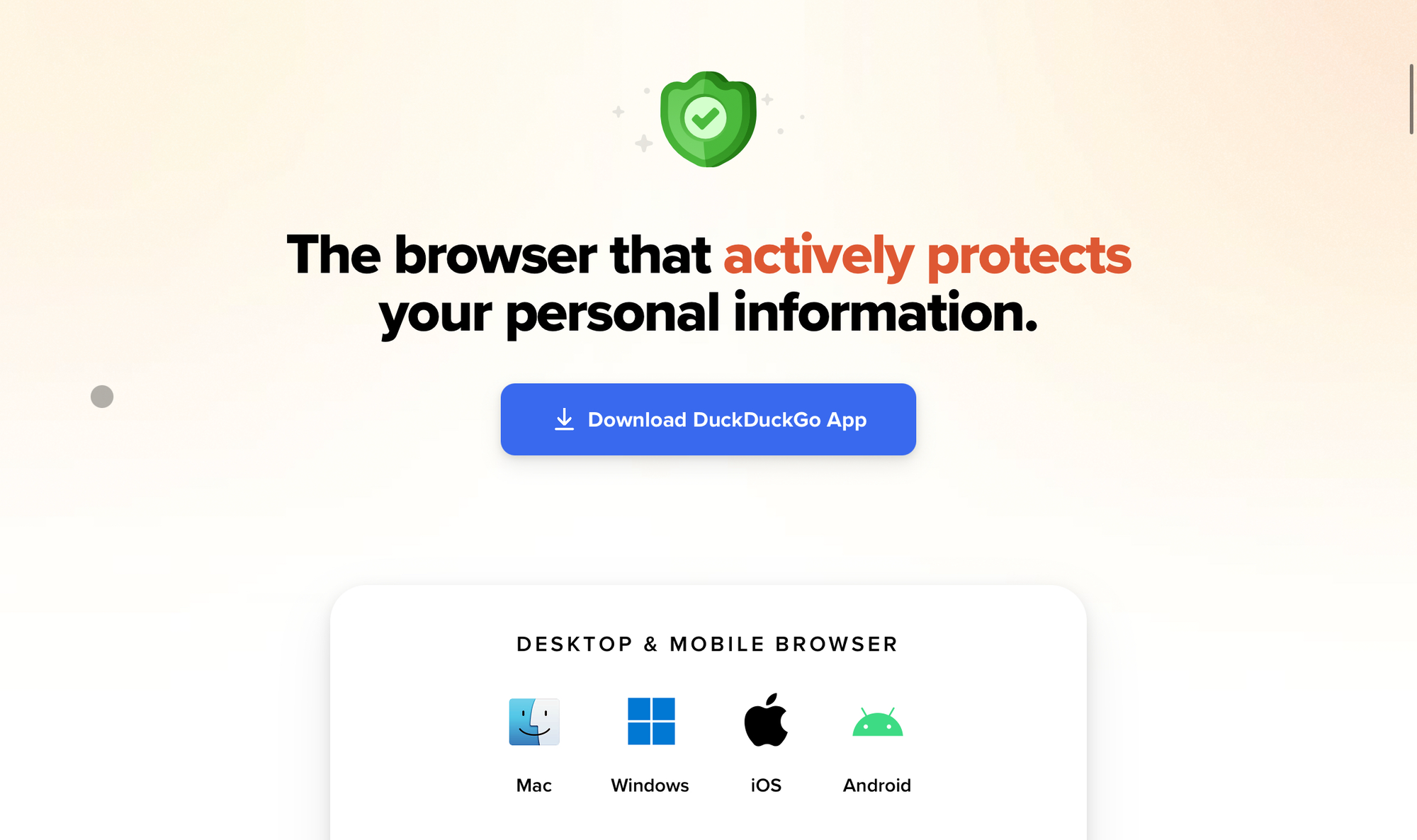
Finally, one of the best ways to protect your online privacy is to switch browsers and search engines. Mainstream browsers like Google Chrome are notorious for tracking users across the web and disabling ad-blockers like uBlock Origin.
The DuckDuckGo browser is great because it automatically blocks trackers and targeted ads, and you can easily close all tabs and clear your browsing data.
As a search engine, DuckDuckGo may not be as robust as some of the mainstream alternatives, but it’s getting there. If you can’t avoid using Google Search entirely, at least switch to DuckDuckGo for more sensitive searches.
Like these recommendations? There are no affiliate links here — just tools that we know and use ourselves. Please share them and support our work with a one-time donation so we can keep bringing you more useful tools and resources!


Discussion